- Open the terminal on your Linux system.
- Update the package manager using the command that corresponds to your distribution:
- Debian, Ubuntu, and other Debian-based distributions:
sudo apt-get update - Fedora, CentOS, and other Red Hat-based distributions:
sudo dnf update - Arch Linux:
sudo pacman -Syu
- Install Remmina using the package manager command that corresponds to your distribution:
- Debian, Ubuntu, and other Debian-based distributions:
sudo apt-get install remmina - Fedora, CentOS, and other Red Hat-based distributions:
sudo dnf install remmina - Arch Linux:
sudo pacman -S remmina
Click in the top left corner
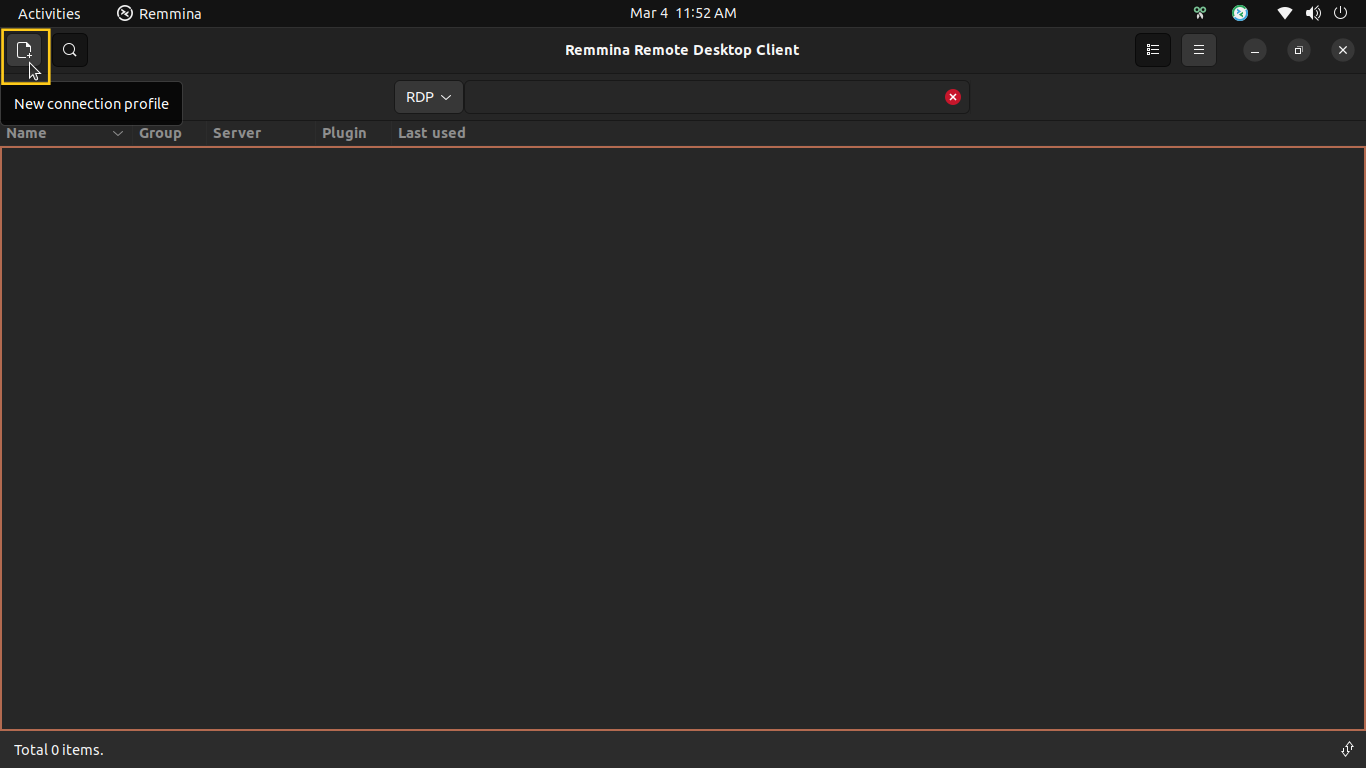
1) Choose a name for your server, for example, "MyServer".
2) Open the Remote Desktop Client application on your local computer.
3) Enter the IP address of your server, which can be found in the server section of the email we sent you.
4) In the "User name" field, enter "administrator" if you purchased a Windows VPS, or "root" if you purchased a Linux VPS, as well as the password that was provided in the email.
5) In the "Domain" field, enter the server's IP address again.
6) Click "Save" to save the connection settings.
7) Click "Connect" to establish a remote desktop connection to your server.
Note: Save and connect does the same thing as step 6 and 7, it's just saving and connects you instantly.
Once you've established a connection, you should be able to remotely manage your server as if you were sitting in front of it.


